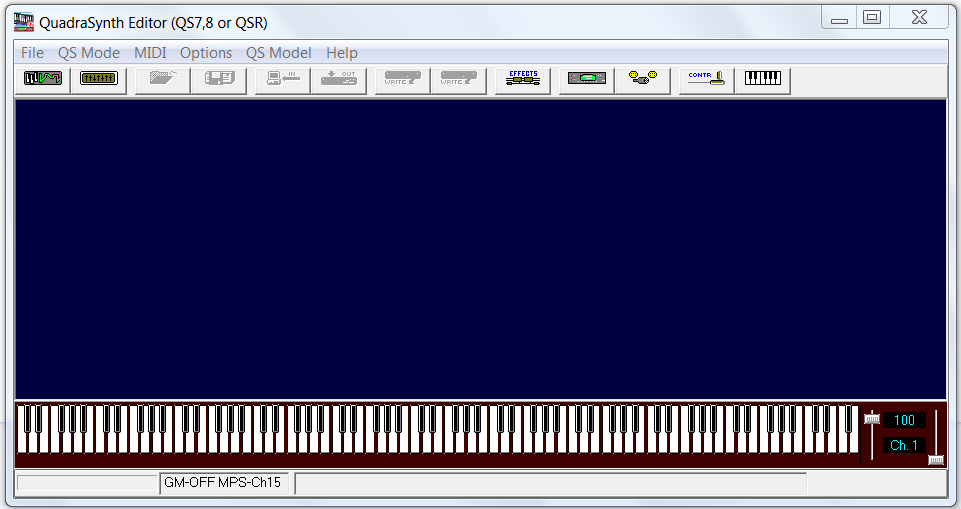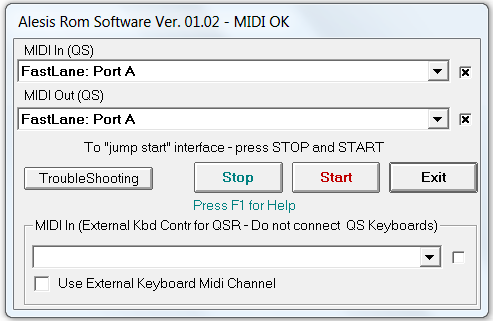Verifying QS Edit Pro MIDI communication
Use this procedure to verify MIDI communication between QS Edit Pro and the Alesis QSR.
About this task
Tip: Quickly verify MIDI communication each time you power up your system,
or when troubleshooting QS Edit Pro issues.