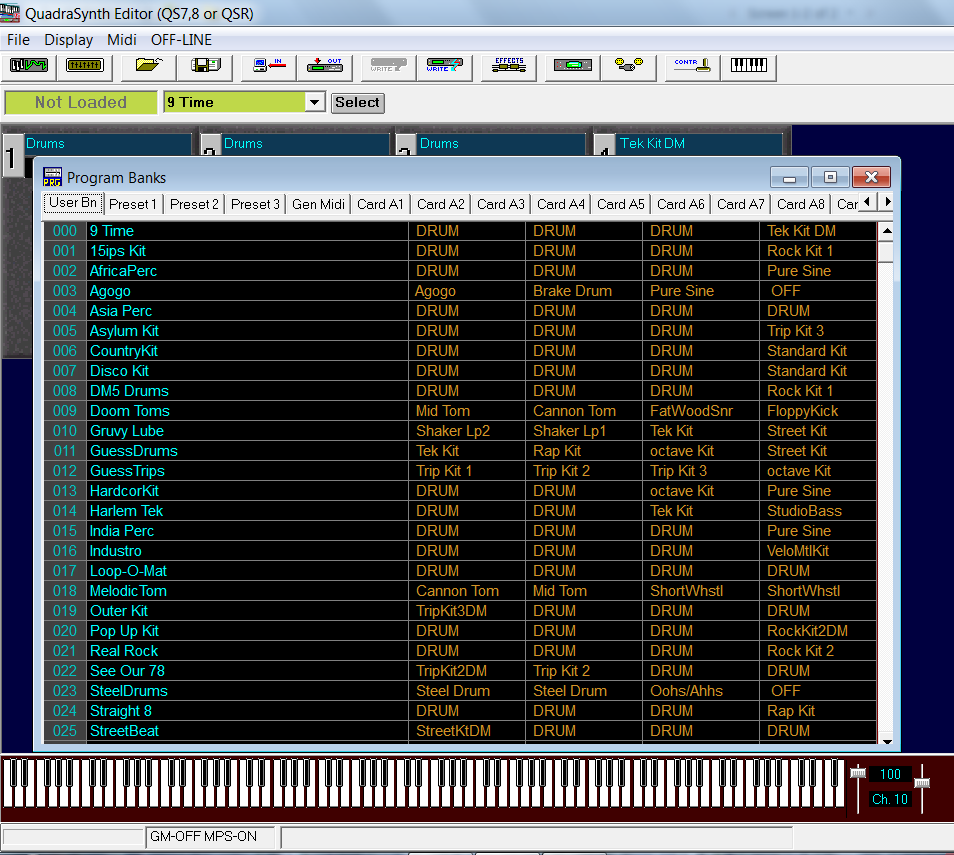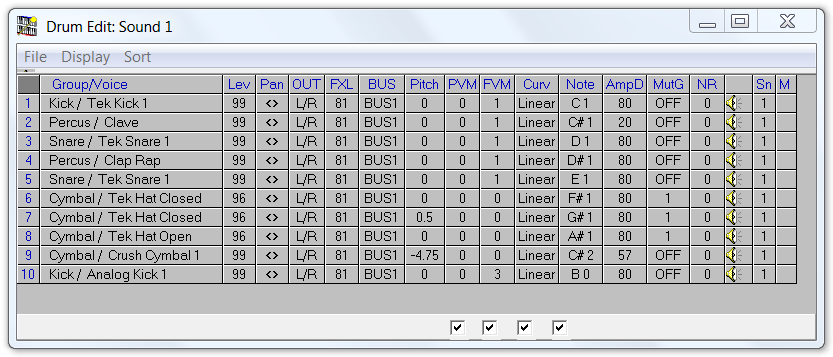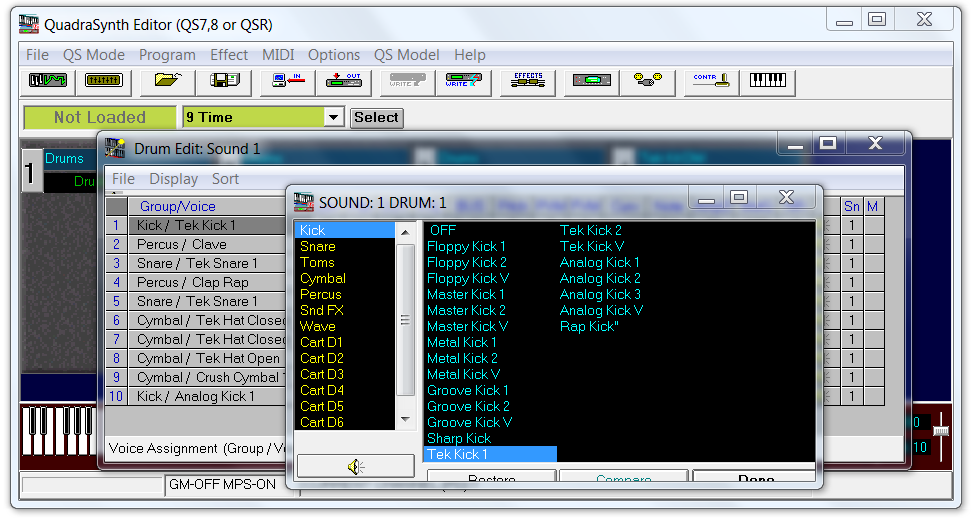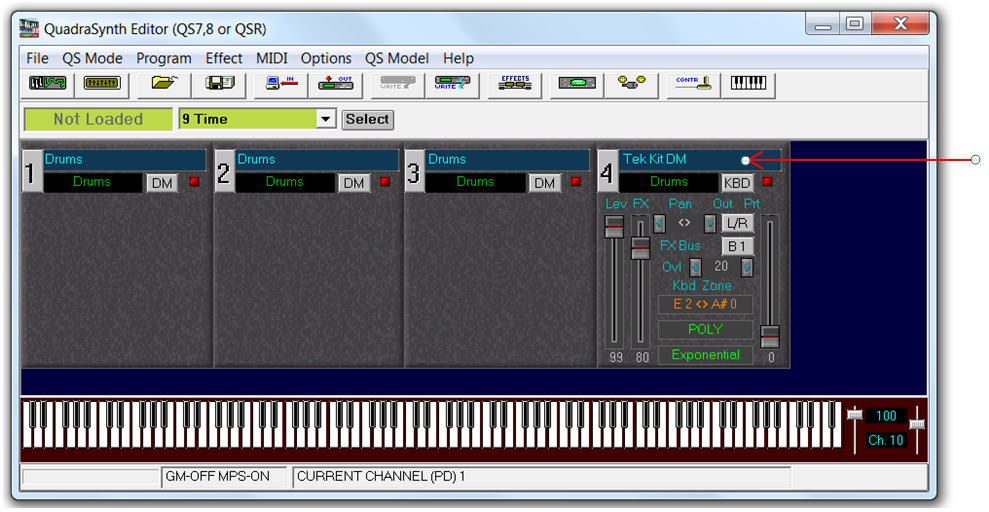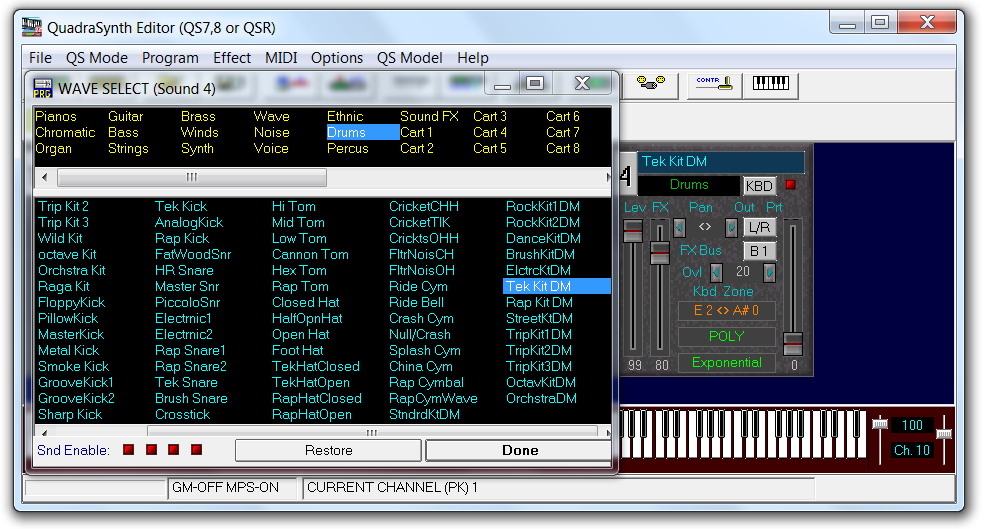Exploring the QSR Sound ROM
The QSR's built-in sound ROM contains the samples and kits that make up the QS drum Programs. Learn how to access the sound ROM to audition samples for use in your custom drum Programs.
Before you begin
- Review the Sounds, Program, and Mixes concept topic.
- Connect your computer's MIDI interface to the QSR and verify communication.
- Upload the provided QS Drum Programs Bank SYSEX file to the QSR User bank.
About this task
The internal QSR sound ROM contains the samples and kits used in the factory preset drum Programs. The sound ROM cannot be edited. You will learn how to access and audition the internal samples for use in your custom Programs. To follow this procedure you will need to first upload the Alesis QS Drum Programs Banks SYSEX file to the QSR (use the link below to download the file).
Links to topic sections
Procedure
Accessing the QSR Drum Samples
Accessing the QSR Drum Kits