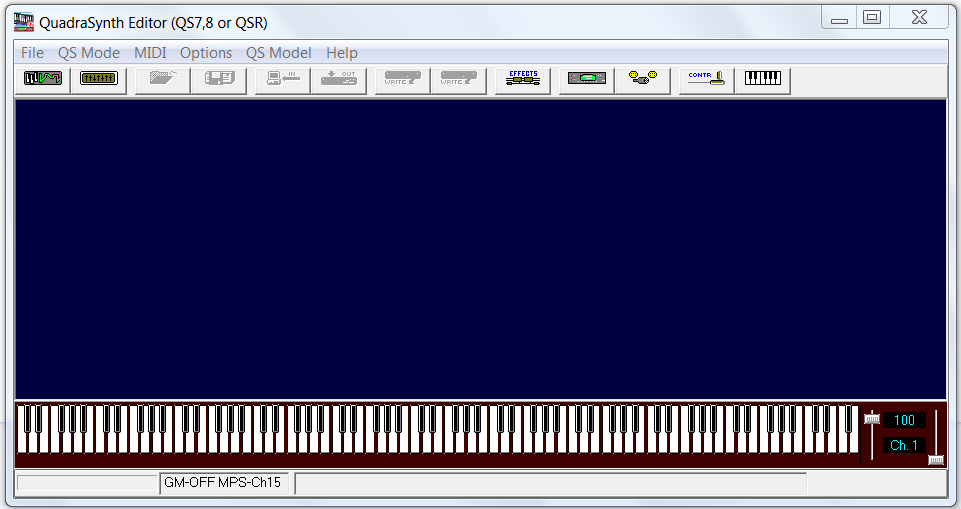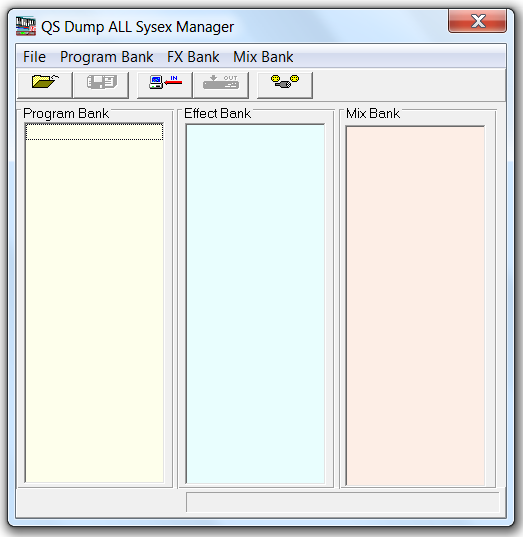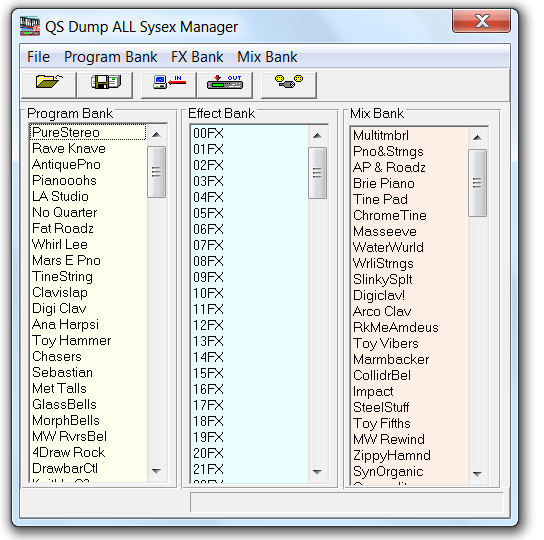Receiving the Dump ALL Sysex file
Use this procedure to synchronize QS Edit Pro with the QSR User bank contents prior to working with the QSR Drum Synthesizer.
About this task
Trouble: If you do not synchronize QS Edit Pro with the QSR you may see
incorrect Program or Mix names in the Program Banks window or
the Mix Select window.