Using Stereo Samples
The QSR plays mono files only, but can produce a stereo sound by using two layers.
Stereo sample files are converted to mono files by Sound Bridge™ software before they are sent to the QSR, because the QSR cannot play back a stereo file directly. If you want to create a true, stereo sound, the QSR must simultaneously play back two mono files, one through the left channel and one through the right channel.
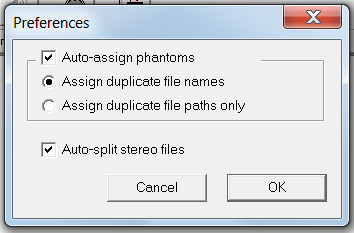
Auto-split stereo files is a check box that tells Sound Bridge how to work with stereo files. It is unchecked by default. Check this box if you want Sound Bridge to split the stereo sample file into two mono sample files. If the box is checked before a stereo sample is loaded the letter L will be attached to the left channel file name, the letter R to the other, and both will be saved to the Project. If the box is unchecked when the file is opened, Sound Bridge will save it as a single, mono file. Conversion from stereo to mono occurs during processing prior to transmitting the Project to the QSR.
If you uncheck the Auto-split stereo files box in the Preferences dialogue box and then add a stereo file to your Project, stereo files added to the Project will be converted to mono. Each stereo sample can be processed independently within the Project.
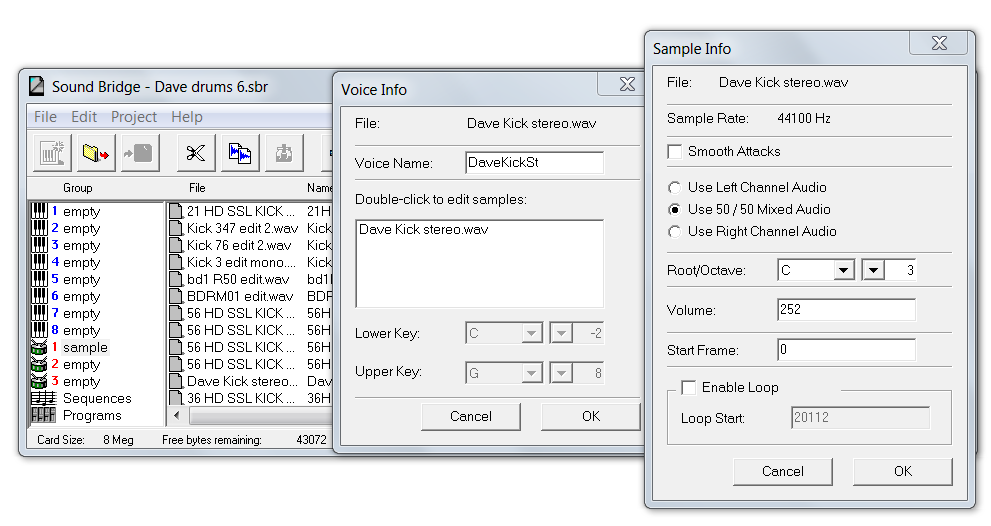
Access these controls by selecting the stereo sample file in the Project window, then click . Next, double-click the sample name to open the Sample Info dialogue box. The current processing parameters are shown.