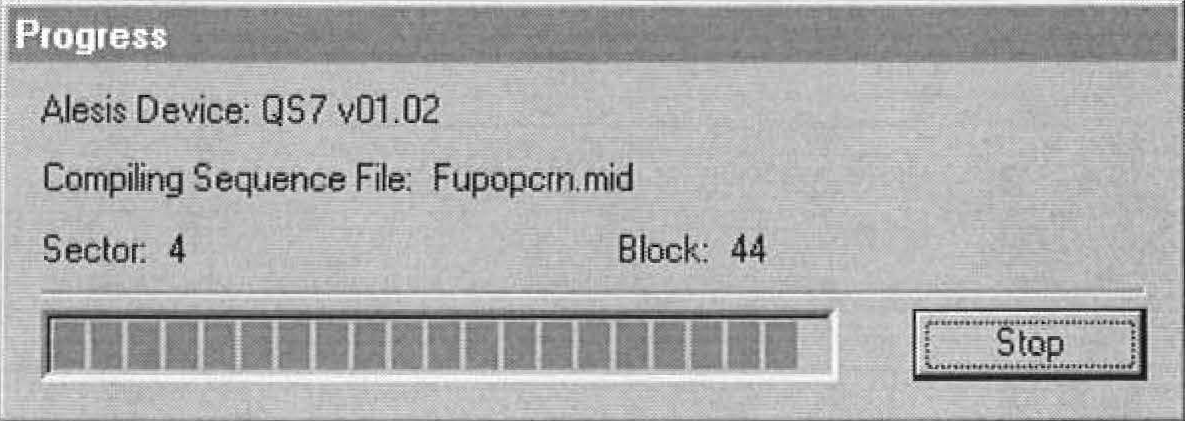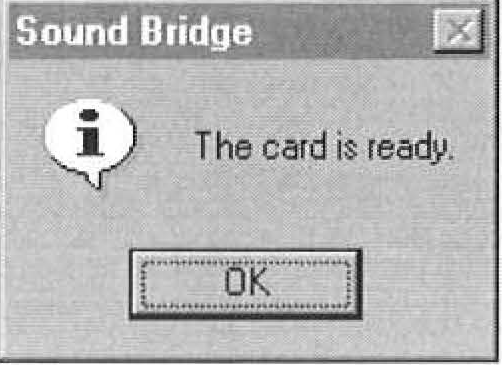Programming the Flash RAM Card
Use Sound Bridge software to transfer your custom samples, Programs, and Mixes to the Flash RAM card.
Before you begin
- Install, and configure Sound Bridge software.
- Prepare your custom samples.
- Back up User bank to computer.
- Launch Sound Bridge.
- Set the Flash Card Info in Sound Bridge.
- Create or update your Sound Bridge project file.
About this task
Sound Bridge is used to transfer data from the computer to the QSR, and simultaneously
program the Flash RAM card in card slot [A]. Use Sound Bridge to create a memory
card with your custom samples, Programs, and Mixes.
Note: You can use a card in slot
[B] to provide additional sample storage space. However, when you create User
bank Programs using samples from both slots, the Program will always look for
the samples in the same slot. For this reason, always use the cards in the same
slot they were in when the Program was created.
Restriction: It is not possible to program Flash RAM cards in slot [B] using Sound Bridge.
Therefore, all cards are inserted into slot A for programming, and are then
moved to the slot where they will be used in normal operation. This takes some
planning, and care.