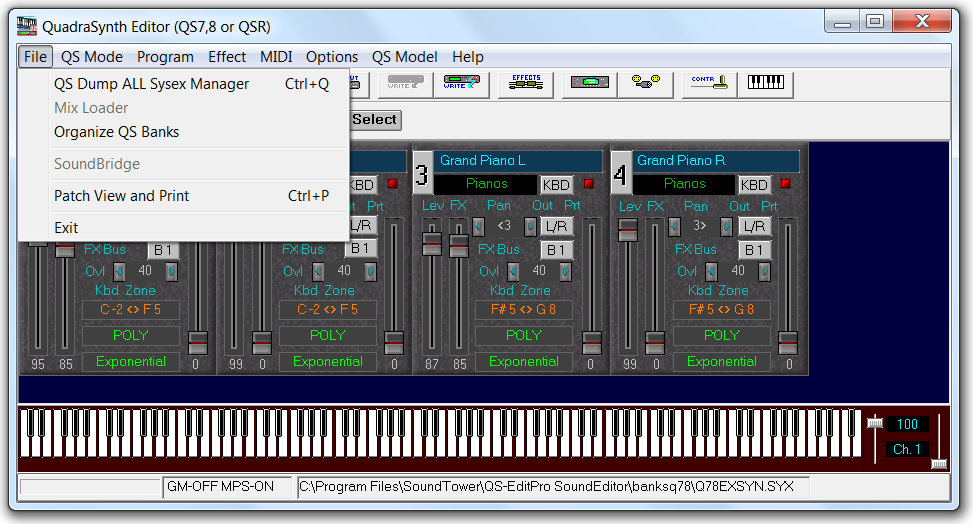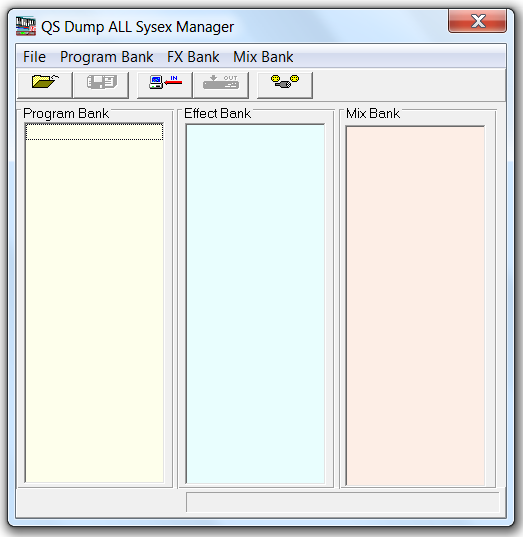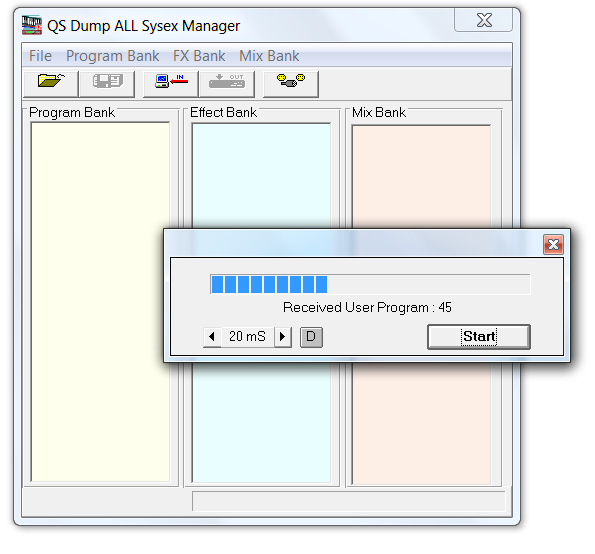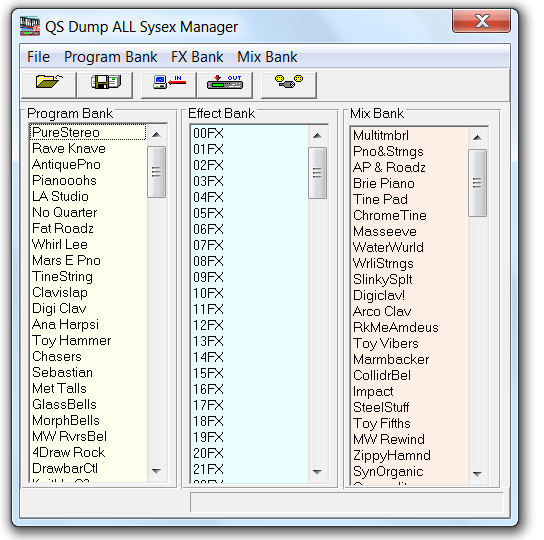Backing up the QSR User bank
Back up the contents of the QSR User bank to your computer using QS Edit Pro™ to avoid loss of data or in preparation for editing or programming the Flash RAM card.
Before you begin
- Launch QS Edit Pro.
- Verify MIDI communication with the QSR.
About this task
Attention: Before editing the contents of the User bank, you should backup
the User bank data.
The QS Dump All Sysex Manager in QS Edit Pro allows you to transmit User bank SYSEX data through the MIDI interface to or from the computer (uploads or downloads). To backup the User bank, use QS Dump All Sysex Manager to download and save the SYSEX file. Files can be saved in SYSEX format (.syx) or QS (.qs) format. Both are compatible with Sound Bridge software and can be used to program the Flash RAM card.