Programming Process
Programming the QSR Drum Synthesizer requires a phased approach that includes setup, backup, sample preparation, sample upload, creation of Programs and Mixes, and transfer to the Flash RAM card.
Process Overview
The QSR comes with a number of built-in drum and percussion sounds, some of which are of reasonably good quality. You can connect your controller to the QSR and immediately begin playing those sounds using the built-in drum kit Programs. However, you will certainly want to load your own custom samples and create new Programs to expand your sound palette beyond the built-in drum and percussion sounds. The ability to use custom samples is a feature normally found on only the most expensive drum sound modules.
In order to use your own sample files, you must understand the process of configuring and programming the QSR.
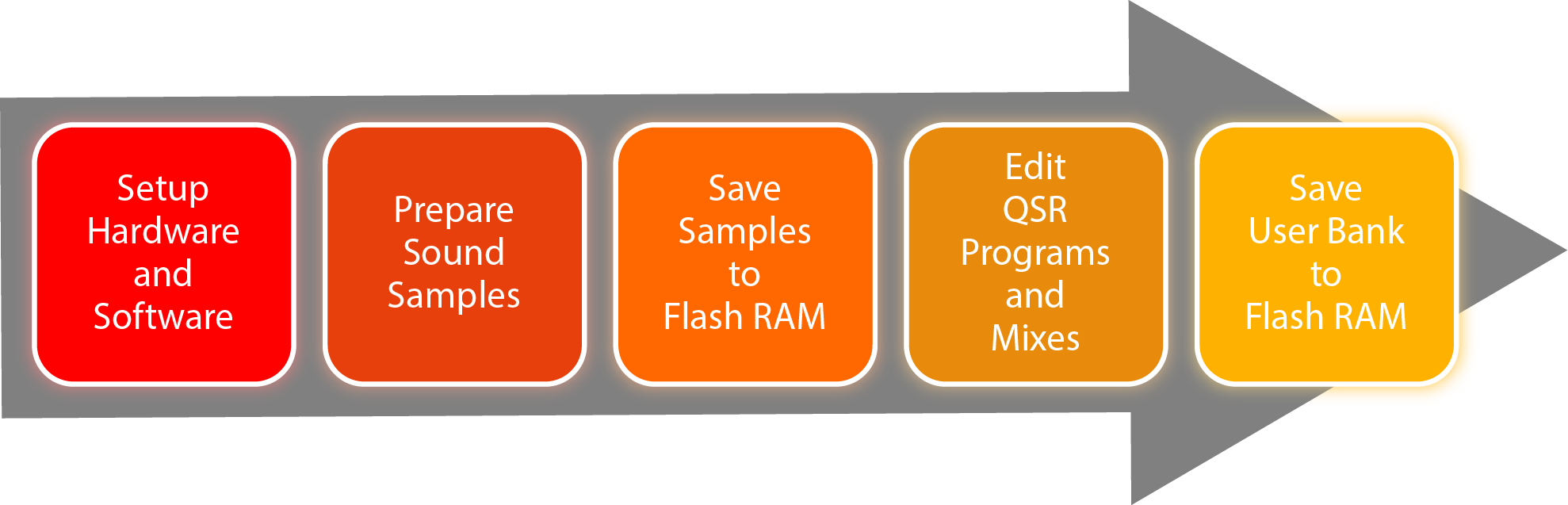
The programming process can be broken into five major steps, as shown in the flow chart above. The procedures associated with each process step are documented in this Manual. Click on the image above or use the related links at the bottom of this page to learn more about each step in the process.
Finding Samples
You can download drum samples from the web, purchase sample files from a source that specializes in producing pre-processed files, or create your own samples by recording drums, cymbals, percussion, or other sounds and special effects and then processing the sound files to optimize them for use.
Creating custom samples will require access to additional software tools, such as a Digital Audio Workstation (DAW) software package, as well as some knowledge of audio recording and signal processing techniques. The use of these tools and the techniques involved are beyond the current scope of this Manual.
Uploading Samples
Once you have obtained or created the samples you want to use, you must upload the sample files to the QSR's Flash RAM Card before you can access them from within your Programs.
Creating custom Programs and Mixes
After you have the uploaded the samples to the Flash RAM card, you can edit or create Programs that use those samples.
Programs and Mixes you create are stored in the QSR's User bank. The User Bank data must first be downloaded to your computer, after which they can be uploaded to the QSR's Flash RAM card for permanent storage.
Uploading Programs and Mixes
Programs and Mixes are edited in the QSR's User bank. To permanently save your edits, use Sound Bridge software to transfer User bank data to your computer and then upload the data to the Flash RAM card. The Programs and Mixes on the Flash RAM card can be transferred to the User bank to restore the bank contents.
The process does take time. Plan to spend many hours programming the QSR. The time required depends on how much sample file preparation you will undertake. But you will be rewarded in the end with a custom drum synthesizer unique to your taste and style.