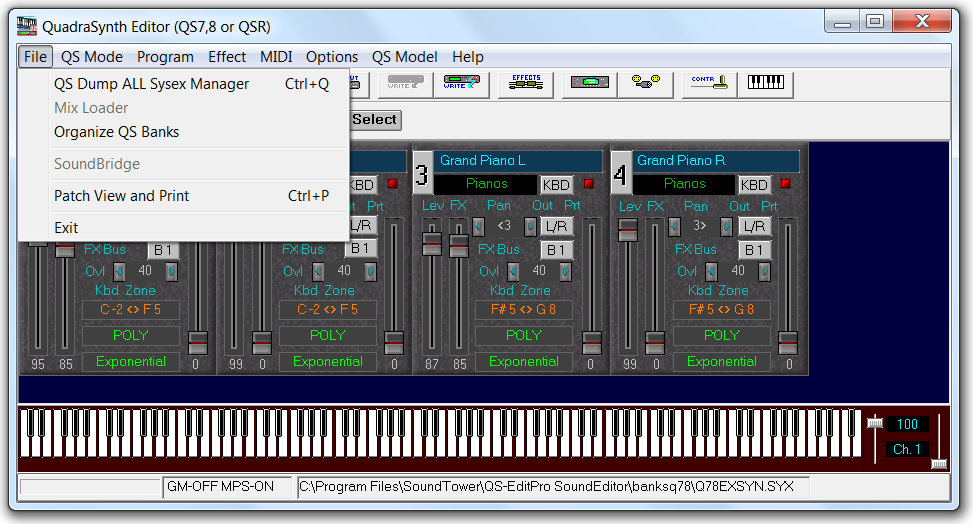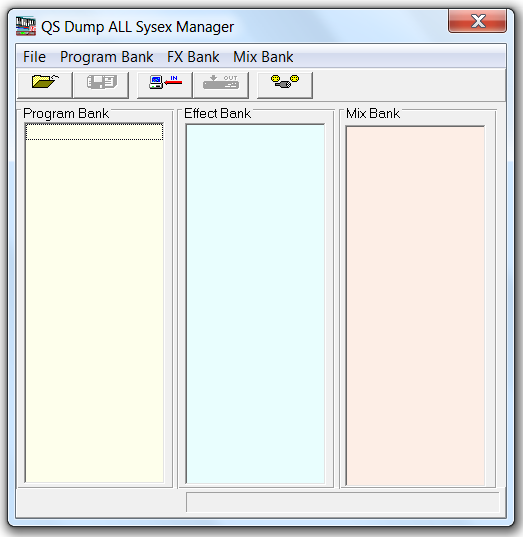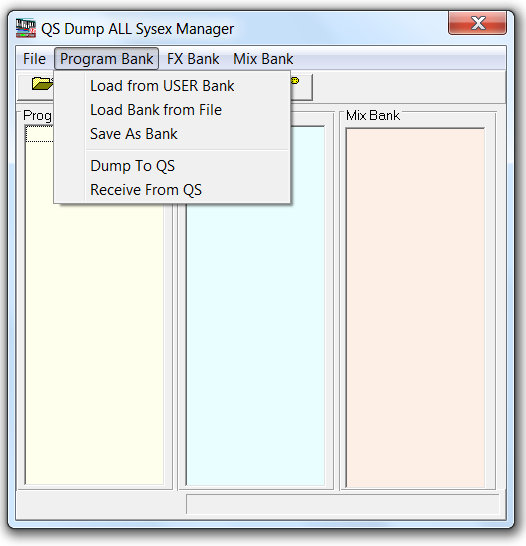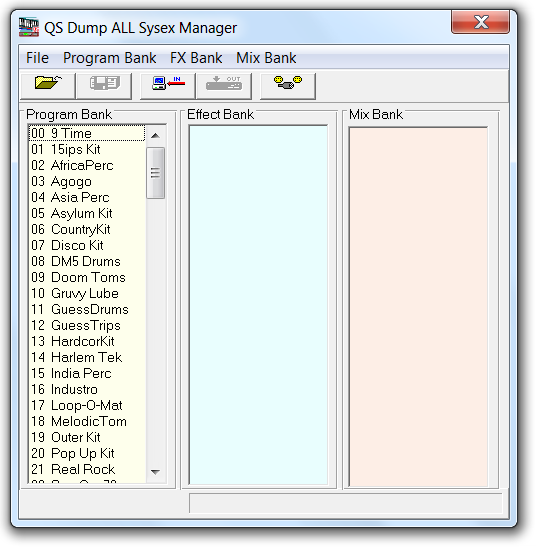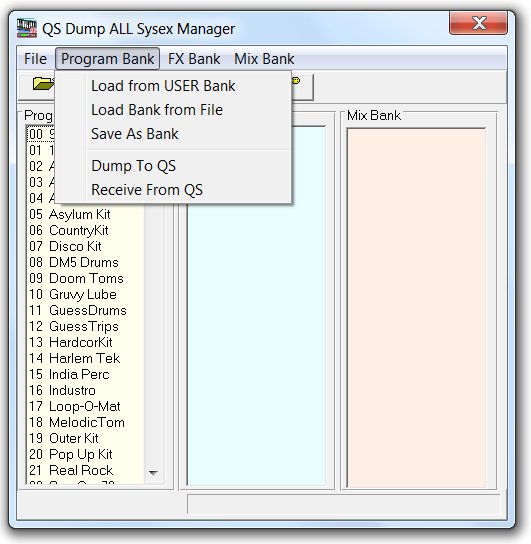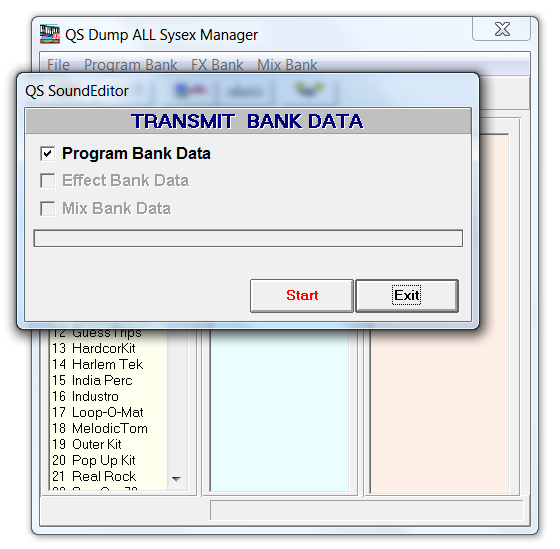Loading the QS Drum Programs Bank SYSEX file
Upload the provided QS Drum Programs Bank SYSEX file to the QSR User bank to explore the Alesis drum and percussion Programs.
Before you begin
- Connect your computer's MIDI interface to the QSR and verify communication.
- Use the link below to download the QS Drum Programs Bank SYSEX file.
- Backup the contents of the QSR User bank, then use the procedure below to upload this file to the User bank.
About this task
This topic covers the steps to upload the provided QS Drum Programs Bank SYSEX file to the QSR User bank.
The QS Drum Programs Bank SYSEX file contains a collection of the QSR's built-in drum and percussion Program bank data, plus other Alesis Quadrasynth drum Programs, organized in one bank for easy access. QS Edit Pro comes with SYSEX files from the QS4 series synths and QS7/8 Expando cards (found in the QS Edit Pro installation directory). These SYSEX files can be opened in the QS Dump All Sysex Manager window and uploaded to the QSR User bank. I included many Programs from these SYSEX files.
The QS4 and QS7/8 bank files contain Programs for both keyboards and drum synthesis. To simplify access to the drum/percussion Programs, without searching through the keyboard Programs, I created the QS Drum Programs Bank SYSEX file. Uploading the SYSEX file to the QSR allows quick access to drum/percussion Programs that can be edited for use in creating custom Programs and Mixes.
Several of the topics in this Manual requires uploading the SYSEX file to the QSR User bank.