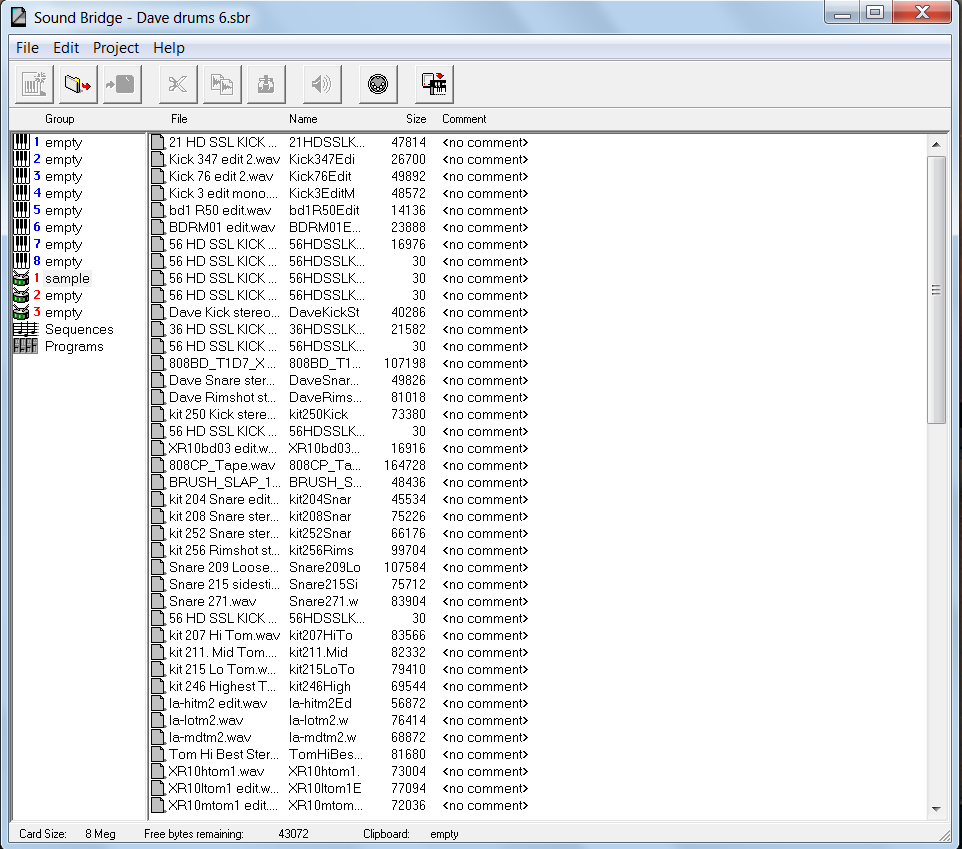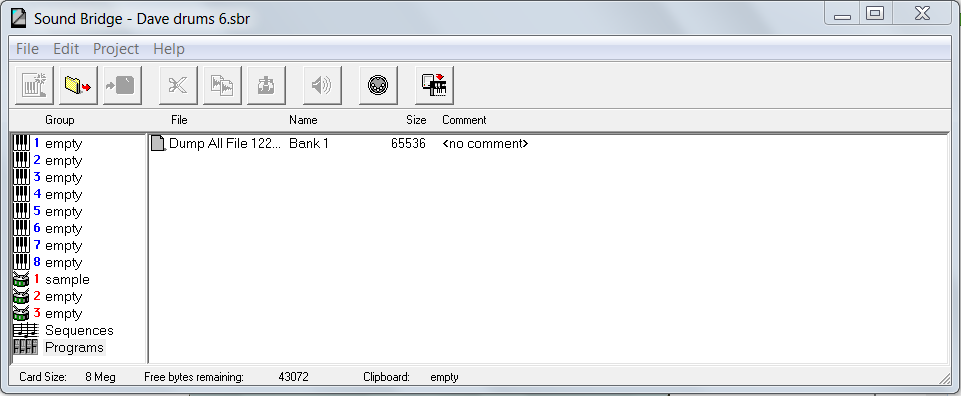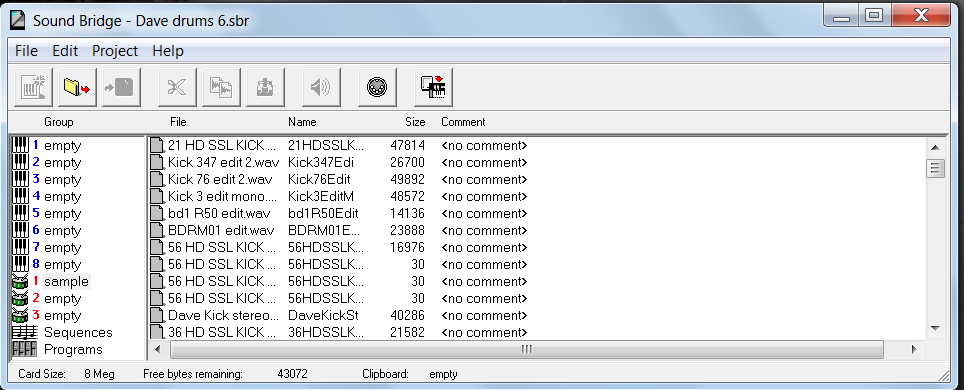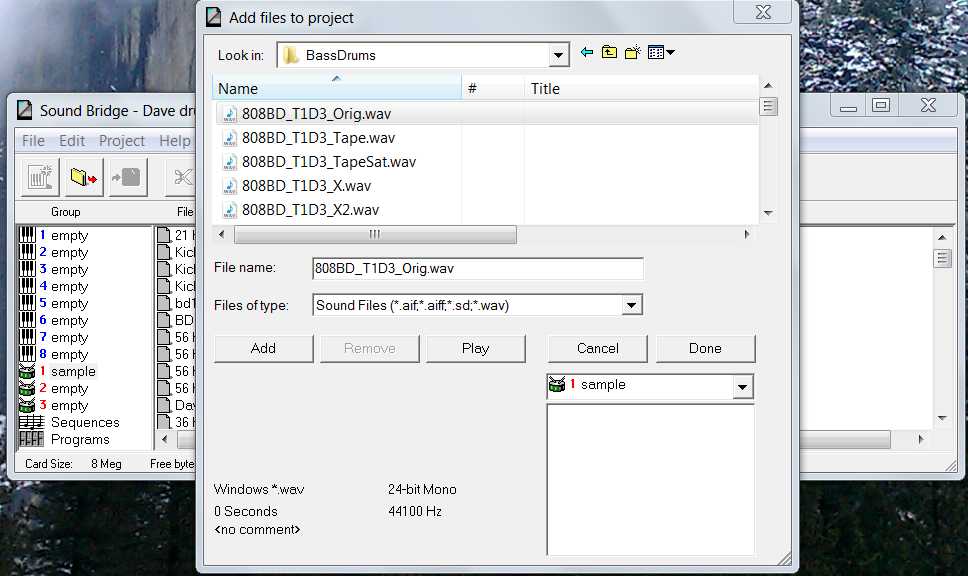Creating the Sound Bridge Project
Create Sound Bridge Projects to control which custom samples, Programs, and Mixes are saved to the QSR's Flash RAM Card.
Before you begin
- Install and configure Sound Bridge software.
- Prepare your custom samples.
- Back up the User bank to your computer.
- Ensure that you have a solid understanding of the Sound Bridge user interface and concepts such as Project Groups.
- Launch Sound Bridge.
About this task
A Project is any collection of instruments, samples, Programs, Mixes, and sequences that you choose to organize using Sound Bridge. Sound Bridge offers a high degree of flexibility, in terms of how data is organized for use in the QSR. Many of the features in Sound Bridge are designed for keyboard synthesizers and do not apply in this context. This procedure describes features and procedures relevant to programming the QSR Drum Synthesizer.
Typical drum synthesizer Projects will use most of the available storage space for sample files. A SYSEX file will be included in the Project, containing the Programs, Mixes, and Effects that will be transferred to the User bank from the Flash RAM card.
Procedure
Example